 |
|
AFTER STEP 3: Verify Online If Your Application Has Been Approved |
The State of CA has a search page that allows to check if your license (guard card) has been approved, or updated in the case of an expired license:
- Go to the CA State Breeze License Search Page.
- Select Security and Investigative Services, Bureau Of in the BOARDS AND BUREAUS box, then select
Security Guard from the LICENSE TYPE Box:
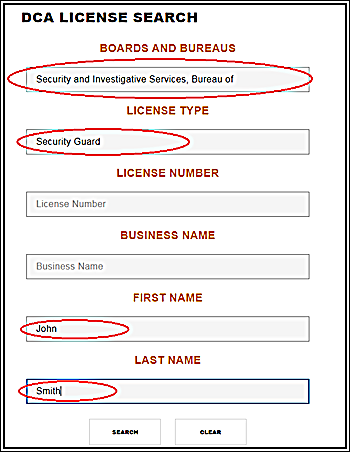
- Enter your first name and last name into the First Name and Last Name boxes.
- Click the Search button.
Your license will only appear in the search results once you are approved. Once your name does show up, click on the link to
go to your license page and view your license info. You can print that page and use it as a temporary card, until your
BSIS printed card arrives in the mail.
Please note that if you previously had a guard card that expired, that license will show up in the
search results, with its status of Cancelled, Expired, or Suspended, until you are cleared.
Then the status will change to "Current."
You
can also call the BSIS directly at: (800) 952-5210 to inquire about application processing,
they are available from 8:00 AM to 4:30 PM on weekdays, excluding holidays.
|